The RaidCall Overlay And You
These are the steps I followed to get the RaidCall overlay working in Guild Wars 2. I'm putting it in the simplest possible terms and using screenshots of each step so that those less technical among us can also benefit.
Warning!
RaidCall uses a process called "DLL Injection" to draw the overlay on the Guild Wars 2 user interface. Many other applications also use this process, from VOIP (Teamspeak, Ventrilo, Skype, etc) to recording (Fraps) to cheating, hacking, and botting programs. Many common anti-cheat and anti-hack detections do not distinguish between "good" (RaidCall) and "bad" (cheating) dll injection. A number of games have accidentally or intentionally banned players for using otherwise innocuous programs that happen to inject DLLs into the game, including a recent incident in which Blizzard banned players from StarCraft II specifically for using the RaidCall overlay.
If and when ArenaNet adds anti-hacking code to Guild Wars 2, using the RaidCall overlay might get you banned. Use it, and this guide, at your own risk.
Relevant Environment Information
Windows 7 Ultimate x64
RaidCall v7.0.4
Guild Wars 2 (latest public build as of 11.23.12)
Setup Guide
Open the Start menu. In the box at the bottom, type "notepad". Notepad will appear at the top of the Start menu.

Right click on Notepad, and select "Run As Administrator". If User Account Control asks for permission to proceed, answer Yes.

In Notepad, click "File", then "Open".

Navigate to C:\Program Files (x86)\RaidCall\flash. In the lower right of the Open dialog, change the drop-down menu from "Text Documents" to "All Files". Select "config.xml", and Open.

This file is arranged in blocks of text (XML). Each block controls how the overlay works for a supported game. One block is highlighted in the screenshot below. Take a moment to notice that Guild Wars 2 is not among them. We're going to fix that.

At the bottom of the file, after the last </olConfigItem>, but before </olConfig>, paste in the following block:
<olConfigItem gameName = "Guild Wars 2" processName = "gw2.exe" cursor = "" autoStart="0">
<olWnd flash = "XOverlayMainLoader.swf" autofit = "1"></olWnd>
</olConfigItem>
The bottom of your file should now look like this:

That is all the modification necessary for this file. Click File, then Save, and close Notepad.

Take a look at your RaidCall shortcut. If it has a small blue and yellow shield icon on it, simply launch it and give User Account Control permission to proceed.

Otherwise, open the Start menu, and type "raidcall" in the box at the bottom. When RaidCall appears at the top, right click it and select "Run as Administrator". If User Account Control prompts you for permission, respond Yes.

This will launch RaidCall, and you will be prompted to log in. Do so. Once you are logged in, click the Option button in the top right corner, and select "System Settings".

Select the "Overlay" tab. Make a note of the hotkey assigned under "Hotkey to show/hide Overlay". By default, this is Shift+Tab. As you can see, I've reassigned my hotkey to Numpad +, which I do not have bound to anything in Guild Wars 2. If you wish to assign a different hotkey, do so, then click Save. Proceed to a RaidCall channel as you normally would.

Launch Guild Wars 2 as you normally would. Notice that you've launched RaidCall before Guild Wars 2. This is important, and you will need to launch in this order any time you wish to use the RaidCall overlay. Log in to Guild Wars 2, and when you reach the Character Select screen, press the "Show/hide Overlay" hotkey that you noted in the previous step. The RaidCall overlay should now appear in Guild Wars 2. It looks like this:

Sometimes, the overlay only partially appears, or some of the buttons are blacked out. Grabbing the overlay with your mouse and dragging it a little bit solves this.
That's it! The overlay will now show you who is currently speaking in your channel, and you can use it to control RaidCall from within Guild Wars 2! Hooray!